Shopify Brooklyn Theme – The Appealing Look Your eCommerce Store Deserves
- Jun-07-2018
- Ameer Rizvi
- 5 comments
Shopify offers an appeasing collection of themes for beginners to get started with their first eStore(s). There is a mix of both free and paid themes that store owners can apply to their Shopify webstore. The brilliant aspect of Shopify’s themes is that layouts have been designed with respect to the products being sold, the industry, and catalog size. Today we discuss one of the most popular ones, Shopify Brooklyn theme.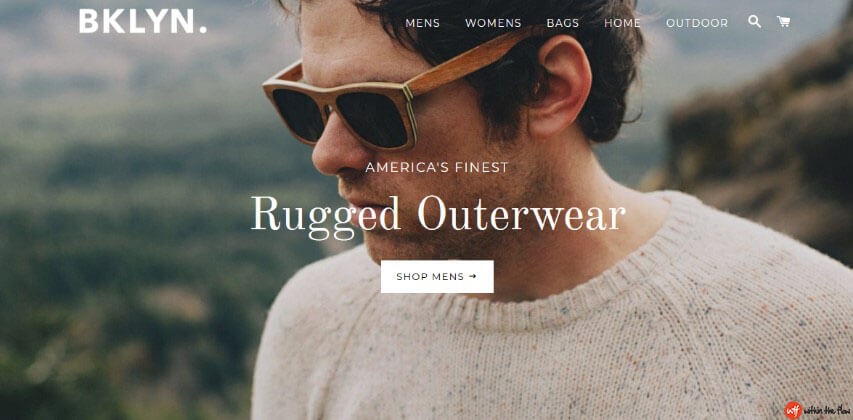
Brooklyn Theme for Shopify Stores
Let’s begin with what we know.
Brooklyn is a minimalist theme, with its beautiful Home Page background image(s) and very neat interface. Being ‘minimalist’ Shopify’s Brooklyn theme offers fewer elements jumping around on web pages, reduces clutter for visitors, and simplifies the user experience.
The theme was designed primarily for clothing, modern apparel, and accessories, Brooklyn is very popular among Shopify store owners with smaller catalogs. By smaller catalog the development team indicate 1 – 50 products. Shopify Brooklyn theme product images offer a clearer view assisted by full-screen slide shows, and small navigation menus.
One of Brooklyn’s top features is that it has been built from mobile and up. The theme is highly responsive for mobile, tablet screens and desktops. This makes it easier for you to deliver you eStore over every device capable of viewing it, with a preference for mobile devices. The theme automatically adjusts the sidebar menu, images, cart buttons and CTAs. I really loved how the demo store scaled to my phone screen without having to compromise image quality.
As an eStore owner, I realized that Brooklyn is ideal for creating collections of products, check out the demo on the Shopify theme store. You can put together collections of clothing and accessories like in the demo and display large images for more appeal. Shopify Brooklyn theme’s image sizes allow the customer to mix & match items easily, while enticing them for that final click.
Brooklyn Theme Features
Shopify Brooklyn Theme offers a superb lineup of features for beginner and established eCommerce stores. Being a free theme the developers deliver all essential elements within the provided interface to make navigation fairly simple. There are three sections within Brooklyn theme that are common throughout including the home page. These include the Sidebar Menu, the Header and the Footer.
Brooklyn Theme Sidebar Menu
The sidebar menu is one of three common elements found within the layout. You can place an icon or button for the side bar menu to pop out. In the demo, the side bar menu has not been used. It is preferable and more useful for mobile screens that cannot accommodate the header navigation.
The sidebar menu can be used to display social sharing buttons, user login, and navigation. To turn on the Sidebar menu, simply go to Sections > Side Bar Menu > then customize as required.
Brooklyn Theme Header
The Header is another common element that appears on all pages of your eStore. The header usually hosts the company logo, website navigation menu, search, and cart buttons. The great thing you can customize menus and logos to appear anywhere within the header.
Brooklyn Theme Footer
Designed for the bottom of web pages, Brooklyn theme offers a superb footer with lots of space to accommodate menus. A great place to feature the Site Map, blog, FAQ, policies, Social Profiles, and payment options.
Brooklyn Slide Show
As you can see in the full screen examples above, Brooklyn theme uses full screen slides in the background. The slideshow can be expanded to unlimited images with a limit of 1200 pixels per image. The slideshow will be scaled down to mobile & tablet screens for visitors from those devices. Shopify Brooklyn theme product images can be set to auto rotate and set for specific time intervals.
You can sample the slideshow in the Shopify Brooklyn theme real time demo.
Brooklyn Theme Collections
One of Brooklyn’s richest features is its ability to publish up to 9 product collections on the home page. This reduces navigation times and give visitors what they want on the home page, is an excellent aspect from the point of view of a digital marketer. This is well complimented by Shopify Brooklyn theme image sizes as we can see in the demo.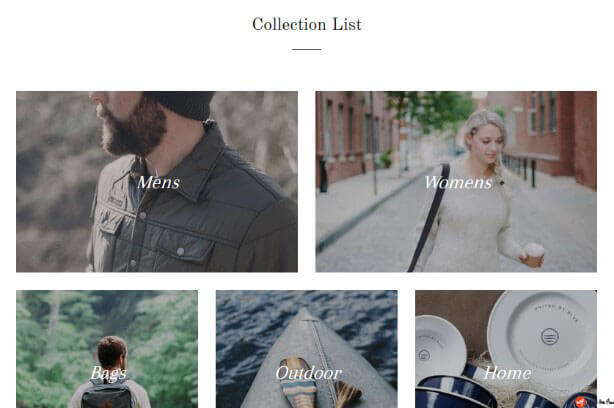
Featured Collections
Yet another brilliant aspect of Shopify Brooklyn theme is its Featured Collections display on the home page. Featured collection can be displayed in a Grid or Collage view. You can easily import a popular collection or collection of products to publish them right there on the home page.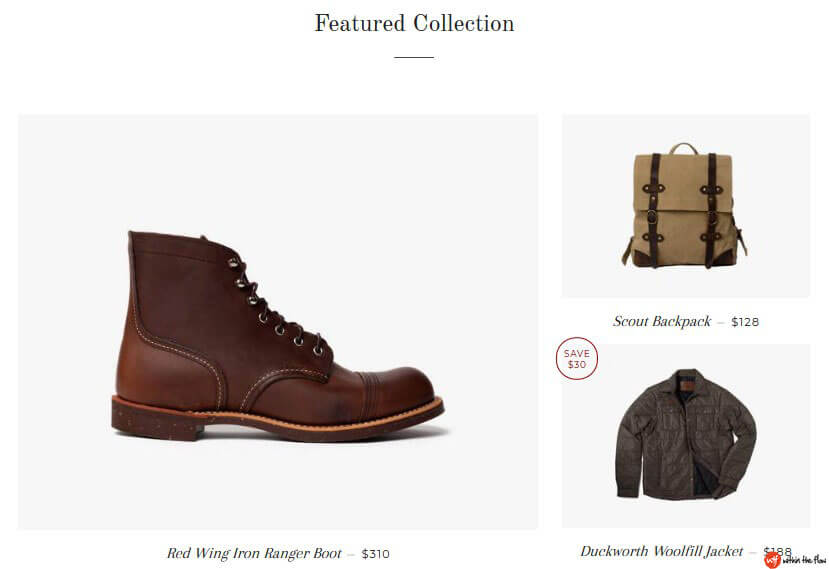
Newsletter
Brooklyn provides eStore owners with a newsletter feature allowing you to place it in a bar on the home page. The sign up form doesn’t offer any other options but editing the text and placing the signup form in the right area. This pretty simple, but effective feature allows visitors to sign up and become return customers.
Shopify Brooklyn Theme Customization
Brooklyn offers vast feature customization to ensure store owners don’t have to spend hours on coding. The minimalist design itself ensures there are fewer elements to customize. Shopify Brooklyn theme customization is very easy in my opinion and is recommended for beginners. It’s allows you to quickly customize product pages, add buttons, edit titles, descriptions, and images.
The built in CMS allows publishing blogs simple, while the promo builder allows creating quick campaigns and discount offers.
Brooklyn Theme Reviews
A massively popular theme among new eStore owners, Brooklyn records a 78% positive sentiment from users. The 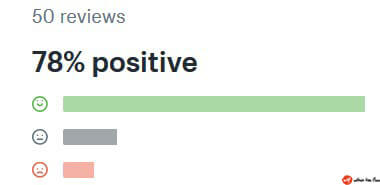 rating can be further justified with some brilliant user reviews that you can read here.
rating can be further justified with some brilliant user reviews that you can read here.
Beginners really like the theme, which reflects from real time reviews like: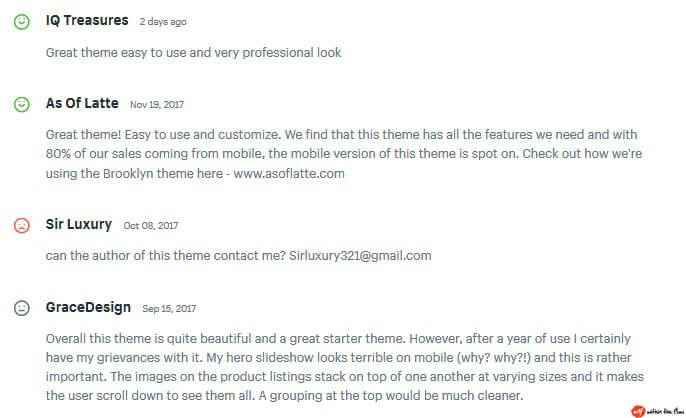
Do keep in mind, nothing is perfect. Like other themes Brooklyn has its minor drawbacks too. Popular complaints are those related to overlapping images, inability to import products and slideshow errors. These issues are serious considering they concern the primary areas of the website.
But, the good thing is that it’s developers are quite capable of solving your problems instantly. Not only do they approach you with high priority, they have solutions for most bugs and errors.
Shopify Brooklyn Theme Shop Now Button
Shopify’s Brooklyn theme offers a great selection of Call to Action buttons for both its theme variants. Both Classic & Playful Brooklyn theme variants offer complete customization over button text, placement, design, and color. Here are a few examples of Shopify Brooklyn theme shop now buttons:
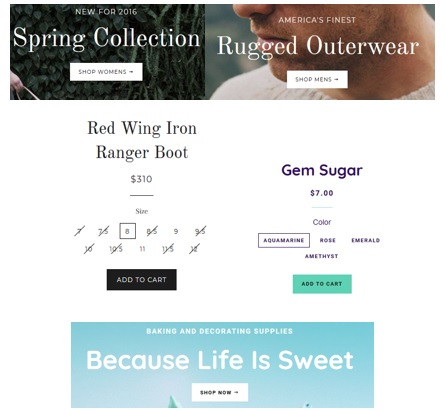
How to Customize Shopify Brooklyn Theme?
In order to get to the Brooklyn theme customization page, you need to
- Go to the Shopify Admin page, then click Themes under the Online Store tab in the Sales Channels section

- Now click Customize to start customizing the theme.

How to update the header?
Brooklyn theme has different parts of the header. Its header is divided into announcement bar, menu, and logo. So, you need to customize these separately.
Customize the Announcement Bar
If you are not a big fan of the announcement bar at the top of your Shopify store then there is a simple way to remove the announcement bar in Brooklyn theme.
Here’s how you can remove the announcement bar.
- From the Customization page, click on the Header section.

- In the Header settings page, scroll down until you see the Announcement Bar, Now, uncheck the “Show announcement” and “Home page only” options.

- Click save and the announcement bar is gone for good.
Customize the Logo
If you want to customize the logo of your Shopify store then you can easily do so by following the steps below.
- Go to the Header section from the customization page.
- In the Header settings, click Select image.

- Upload your logo image by clicking on the plus(+) sign. Then select the file make sure to name it “logo_180x_2x_180x.png”
- Click select.
- You can also upload the Inverted logo, by hitting Select image again.
- Upload the image but this time change the name to: logo-inverted_180x_2x_180x@2x.png
- Click save and you are done.
Customize the Main Menu
There are 2 ways you can update the navigation menu. The first step is through the Customization page
- Go to the Header section from the Customization page.
- Click on the Edit menu.

- You can now Edit the main menu from here.
You can delete/add pages from the Main menu and make any tweaks that you want.
Customize the footer
Adding Pages
- In the Shopify Admin, click Online Store under Sales Channels.

- Now click on Navigation.
- At the Navigation page, click the Footer menu.

- Click on the ‘Add menu item’.

- Enter the Name of the page (Returns/Refunds, Blog, Shipping, Contact us, About us, etc.)
- Click on the link search box and add the specific link for the page you want.
- Hit Add and your page links will be created in the footer.
Add Social icons and links
You can easily add social media icons and links to your footer. Here’s how you can do it.
- Go to the Footer section in your Theme’s Customize option.

- Click on the Theme Settings window.

- Add the profile links to your social media accounts.
- Hit the “Save” button to show social media icons in your store’s footer.
See You Again Soon
My verdict for Shopify Brooklyn theme is a superb 3.5 out of 5.
I hope I covered all important aspects of this theme, if I did miss something out drop a comment in the section below. Do remember to share this review if it helps and join our exclusive community of eCommerce specialists for more brilliant reads. Do remember to visit our social profiles for some great videos, insights, and professional opinions.
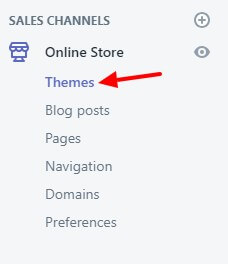
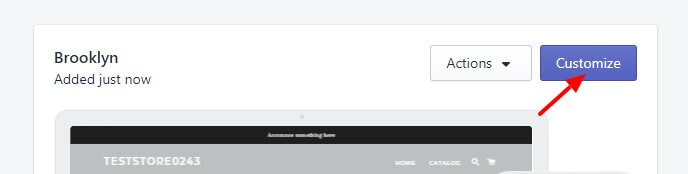
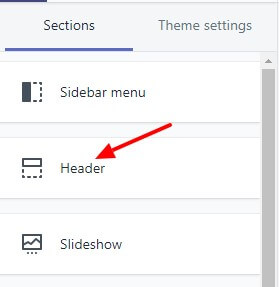
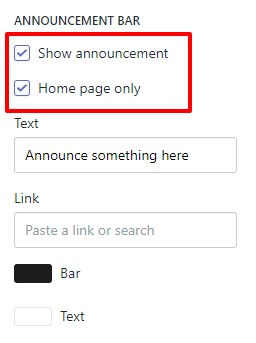
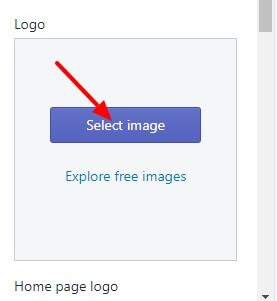
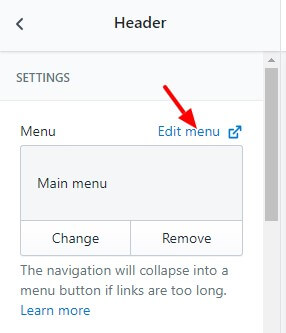
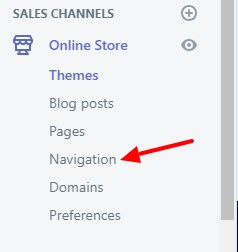
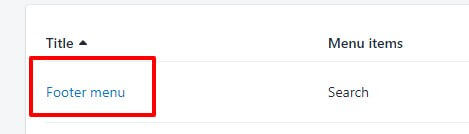
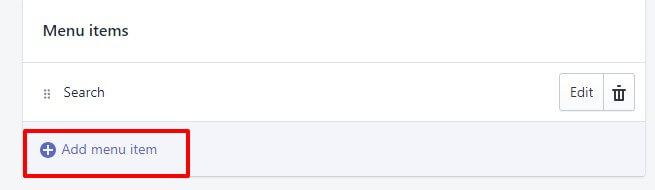
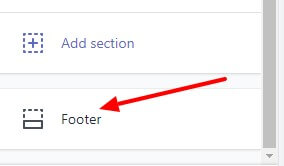
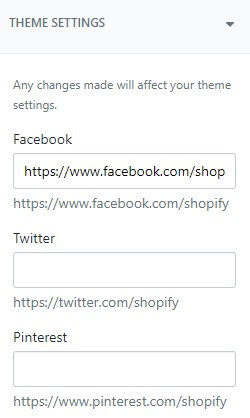

 Shopify vs BigCommerce Reviewing the Best eCommerce Solutions 2021
Shopify vs BigCommerce Reviewing the Best eCommerce Solutions 2021  Best Shopify Apps to Boost Sales on Your Online Store
Best Shopify Apps to Boost Sales on Your Online Store  Shopify vs SquareSpace Comparison Review in 2021
Shopify vs SquareSpace Comparison Review in 2021  Shopify Review 2021 – Your One Stop Ecommerce Solution
Shopify Review 2021 – Your One Stop Ecommerce Solution
Super helpful! I had already installed Brooklyn but was feeling some buyer’s remorse. Your article gave me confidence that I made the right choice and now I can go in and make the changes I want to on my site. Thanks again! Michele
Very informative review m8. Keep it up. Thanks.
Is there any way I can change the product grid view on Shopify for the Brooklyn Theme?
Hi there, yes you certainly can change the product grid view. Head to the “Sections” and click on the “Collection Page” tab. Here you will find an option that allows you to switch the grid style from “Collage” to “Grid”. Hope this helps!