How to Advertise on Facebook in 8 Easy Steps
- Jun-01-2020
- Bilal Uddin
- 0 comments
It is not a hidden fact that the social media autocrat, Facebook, is the most significant marketing hub for almost every business on this planet.
Over 2 billion active users daily visit Facebook, so there is 100% chance that your target audience are active on this platform.
However, Facebook organic reach is on the verge of declining that makes it tough for businesses to stay relevant to thier audience. With no other options left, Facebook advertisement is the way to reach your target audience.
But the problem is that most Facebook users still do not know how to advertise on Facebook.
If you are not familiar with Facebook advertisement, then check out these 8 steps to publish your first Facebook ad.
How to Advertise on Facebook in 8 Easy Steps
2- Create a Business Manager Account and Add Facebook Page
3- Go to Ads Manager and Create Facebook Ads
4- Select New Campaign and Choose Objective
7- Select Placement, Budget & Schedule
Before jumping on the process of learning about the Facebook advertisement, I would recommend learning some prerequisite of it.
Such as why you should advertise on Facebook, types of Facebook ads and for what objectives you should use them.
Why You Should Use Facebook Ads?
No one can deny the fact that Facebook has the most significant user base than any other platform in this world. Nonetheless, many people doubt the effects of Facebook advertising.
So, is it worth to advertise on Facebook?
Yes, it is undoubtedly worth it to advertise on Facebook and here are 5 reasons why:
1. Find out the most core audience in the first attempt
The usual Marketing works in this order: Broad targeting – create a sales funnels – target audience – retargeting.
However, on Facebook, you can directly reach your target audience in your very first ad campaign.
Facebook advertising tools such as detailed targeting and Facebook audience insights allows the advertisers to display the ad to the core audience in the first attempt. Then, easily make lookalike and custom audience.
2. Facebook Ads Success Rate is Huge
The effectiveness of Facebook ads does not need any further proves. Almost every social media marketer (95.8% to be precise) believes that Facebook is the best ROI on the advertisements.
3. Allows Retargeting
Facebook allows advertising on the audience who have shown any sort of interest in your previous ad campaign, such as
· Target the audience who watched the video for more than 3 seconds.
· Target the audience who like your post.
· Target the audience who visited your page in given.

In short, you can retarget any kind of audience that you see the most potential for your business.
4. Facebook Analytics
Facebook offers powerful analytics from which you can easily measure the success of different ad campaigns. You can check Facebook insights based on the goals that help you analyze the ROI. Also, you can check the real-time performance of your ad so that you can make any alteration in your ad if required.
5. Run Video Ads
It is estimated that more than 78% of mobile data will be videos by 2021. Also, video ads have 7.5x more click-through-rate (CTR) than display ads.
Videos have already gained a large proportion of content. Today’s user prefers to consume content in the form of video, and Facebook let you get the maximum attention on your ad by making it in the video format.
Related Article: Facebook Video Ads Guide
11 Different Types of Facebook Ads Formats
1- Canvas/Instant Experience Ad
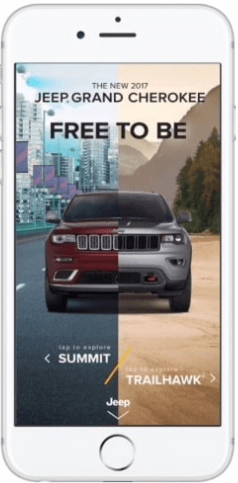
Facebook instant experience ads are interactive full-screen advertisement that provides all the information within the ad that eradicated the urge to visit the websites or app for complete information. It is used to create engagement on the Facebook platform that encourages the visitor to engage with call-to-action.
These kinds of ads are made with the collection of videos, text, images, and GIFs.
Best Use for
- Traffic
- Brand Awareness
Specifications:
- Image maximum width: 1080px
- Image maximum height: 1920px
- Image File type: Png and jpg
- Maximum images: 20
- Video Resolution: Minimum 720p
- File type: Mp4 or MOV format
- Video duration (combined): Max 2 minutes.
To learn more about instant experience specs, click here.
2- Dynamic Products Ad

Dynamic ads are the auto-generated ads that integrate with your product catalog and shows the relevant products to your audience. It displays as a carousel ad that shows a list of products from your website that might interest your targeted audience.
Best Used for:
- Install Apps
- Messages
- Product Catalog Sales
- Conversions
Specifications:
N/A
Make sure to keep your online store up to date, so Facebook picks the right product with updated info.
3- Lead Ads
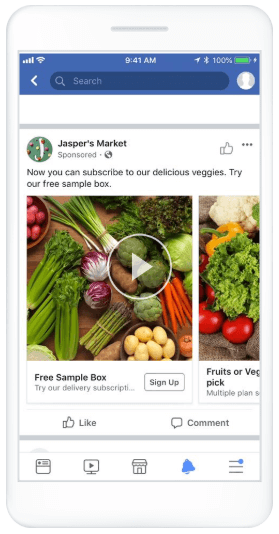
Lead forms ads are exactly what they sound like. It is used to get audience information like phone number, signing for demo and email address by encouraging the audience to fill up the lead generation form.
Best Used for
- Lead Generation
Specification:
N/A
4- Carousel Ads
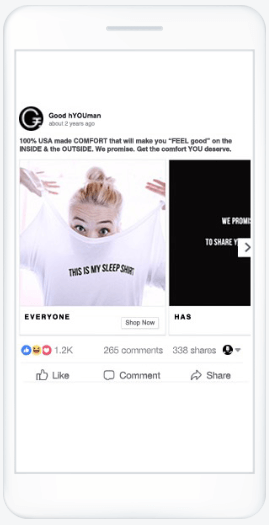
A carousel ad format uses the combination of up to 10 images or videos to display the maximum information about your product or services.
It’s up to you to make it as creative as possible by using multiple images to create one panoramic image or use video for storytelling.
Best Used for
- Brand Awareness
- Reach
- Engagement
- App Install
- Conversions
- Product Catalog
- Lead generation
Specifications
- Headline: 25 characters
- Description: 20 characters
- Primary Text: 125 characters
- Resolution: 1080px vs 1080px
- Ratio: 1:1
To learn more about carousels ads specs, click here.
5- Slideshow Ads
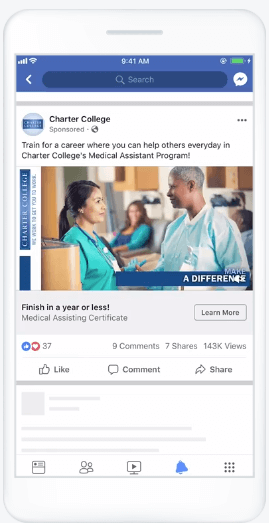
A slideshow ad format is the best way to tell a story by using photos, video clips or text. Facebooks offer some great features such as fun music, aesthetic text overlays, branded format and much more.
Best Used for
- Brand Awareness
- Reach
- App Install
- Video Views
- Lead Generation
- Conversions
Specifications:
N/A
6- Image Ads

An image ad is the simplest Facebook advertisement format. You just need an interactive image and relevant call to action to publish your Facebook ads.
Best Used for
- Brand Awareness
- Traffic
- Engagement
- App Installs
- Product Catalog Sale
- Conversion
- Reach
Specifications:
- Headline: 25 characters
- Description: 30 characters
- Minimum aspect ratio: 400×500
- Minimum width: 476 pixels (320 pixels for mobile)
- Minimum height: 249 pixels
- Minimum aspect ratio: 100×100
- Maximum aspect ratio: 191×100
Learn more about image spec here.
7- Video Ads

A video ad format helps the advertiser to tell the brand with the help of sound, visuals and motions. The ad does need to have high-quality cinematography; you can create a video ad by using Gifs and animations.
Learn how to create top-notch Facebook video ads.
Best Used for:
- Video Views
- Brand Awareness
- Traffic
- Reach
- App Installs
- Engagement
- Lead Generation
- Conversion
Specifications:
- Headline: 25 characters
- Description: 30 characters
- Video Ratio: 9:16 to 16:19
- Minimum Length: 1 second
- Maximum Length: 240 minutes
- Minimum video file size: 1MB
- Maximum video file size: 26GB
- Minimum aspect ratio: 100×400
- Maximum aspect ratio: 400×100
To learn more about video ad spec, click here.
8- Stories Ads
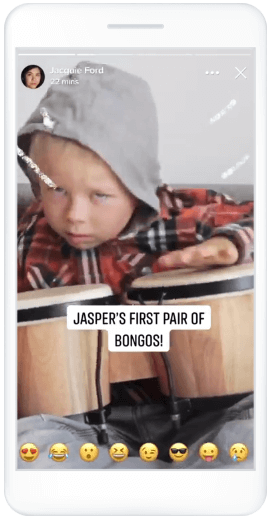
The stories ad format is a vertical video format that allows your audience to interact with your ad without tilting their phones. Stories ads are trending right now, 73% of US audience agrees that they discover new things every day from stories.
You can use video, images or just text with interactive gifs to encourage the audience to swipe up to your call-to-action.
Best Used For
- Brand Awareness
- Lead Generation
- App Install
- Conversions
Specification:
N/A
9- Messenger Ads
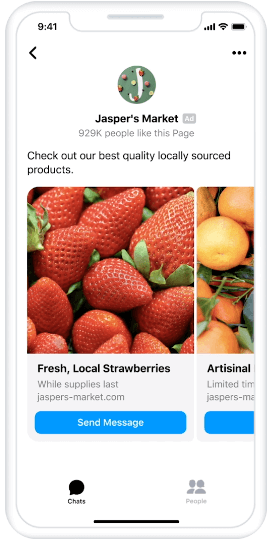
A messenger ad format helps the businesses to kick-start a conversion with their potential audience. You can also run an image ad and include “messenger” as a call-to-action so people can directly converse with your business.
You can use messenger for multiple reasons, including offering discounts code, install apps, etc.
Best Used for
- App installs
- Messages
Specifications:
- Text: 125 characters.
10- Playable Ads
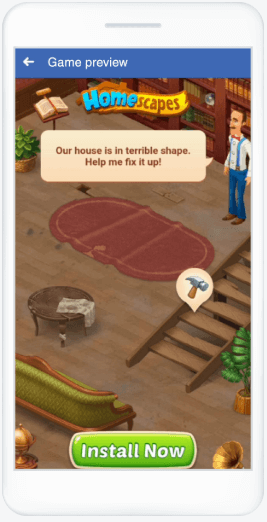
The Playable ad format is the cutting-edge solutions for Facebook advertisers to gain the maximum attention of the audience and encourage them to install apps by offering them try-before-buy experience.
Best Used for
- Install Apps
To learn in detail about Playable Ad format, click here.
11- Collection Ads
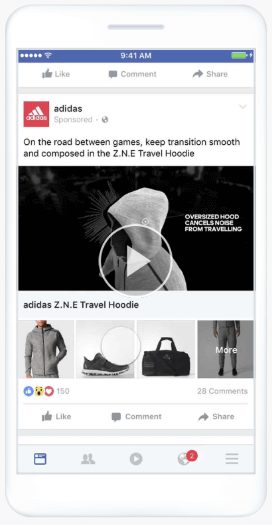
A collection ad format allows the advertiser to display the images of the different products from a website that encourages the audience to purchase the product instantly. It is a great format to drive audience directly to your product within an app or website.
Best Used for
- Catalogue Sale
Specification
- Headline: 25 characters
- Primary text: 90 characters
- Maximum Ratio: 1:1
To learn more about collection ad format, click here.
How to Advertise on Facebook in 8-steps
Facebook advertisement is an easier said than done task most people try to advertise on Facebook by just clicking on the boost button on thier Facebook post.
That’s not a Facebook advertisement.
Therefore, I am making this guide as easy as possible, so even those who do not know even how to create a Facebook page can learn Facebook advertisement.
Buckle up!
Step # 1 – Create a Facebook Page
To start Facebook advertisement, you need to create a Facebook page to run ads. Creating a page is pretty straightforward.
Login to your Facebook account, and click on the “+” option.
In the drop-down menu, click on “Page.”

If you do not want to use your profile, then I would recommend creating a pseudo profile because you can not create a Facebook page without a personal profile.
To create a Facebook page, you need to add a page title, select category, and description.
Let’s suppose I want to market Paintball Equipments on Facebook, so I make a community related to Paintball fans.

Now, you only need to add a profile picture and cover photo to complete your Facebook page setup.
Step # 2 – Create Facebook Business Manager and Add Your Facebook Page
Most of the beginners do not know at all about the Facebook Business Manager and try to run directly from the boost option on the Facebook post. That’s the most juvenile way to run a Facebook ad.
When you create an ad from Facebook Business Manager, you get the following features:
- Detail ad performance of each ad set and campaign. So, you can scale and optimize in the future.
- Setup a call-to-action (CTA). Such as Like Page, Shop Now, Download App, etc.
- Add tracking option such as Facebook Pixel.
- Assign multiple people to handle ad account.
In short, if you want to perform Facebook marketing professionally, then you must use Facebook Business Manager to advertise on Facebook.
Here’s how you can set up a Facebook Business Manager account.
Go to business.facebook.com and click create an account. You can use the email address of your Facebook profile.

Add your name, business name, email and then click “next.”
Now, add business information.
In this section, you have to add location including country, state/province, business number, postal code and website (if any).

That’s it once you provide all this information, you will get access to your Facebook Business Manager.
To learn more about Facebook Business Manager, check out this detailed guide.
OR,
Watch Facebook Business Manager Tutorial.
Add Facebook Page in Business Manager
Once you are in the business manager, then the next step is to add a Facebook page to your business manager.
After logging into Facebook Business Manager, click on the “business setting.”

On the left sidebar, you will see ‘pages’ option under the accounts section.
Click on the “Pages” → “+ Add” → “Add a Page.”

It will ask to enter the page name or enter URL of the page.

After selecting the page, click on the “Add Page” option.
And that’s it. Your newly created page will be successfully added to Facebook Business Manager.
Step # 3 – Go to Ad Manager and Start Creating Facebook Ad
The fun begins here. All the earlier part was the stepping stone to advertise on Facebook. Here you will actually learn how to create a Facebook ad.
For advertising on Facebook, you need to go to “ad managers” in Facebook Business Manager.
To access ad manager, click on”≡”on the top left.
Select the Ads Manager option in the drop-down menu.

On the ads manager page, you will find “create ad” option.

Then, you will get to the ad setup menu.
Step # 4 – Select New Campaign and Add Objective
In Facebook campaing, you select the objective of the advertisement. All the process of ad creation will be based on the campaign’s objective. It is like letting Facebook know what results do want to achieve from this campaing.
To achieve the objective, you have to create multiple ads set within your campaign.
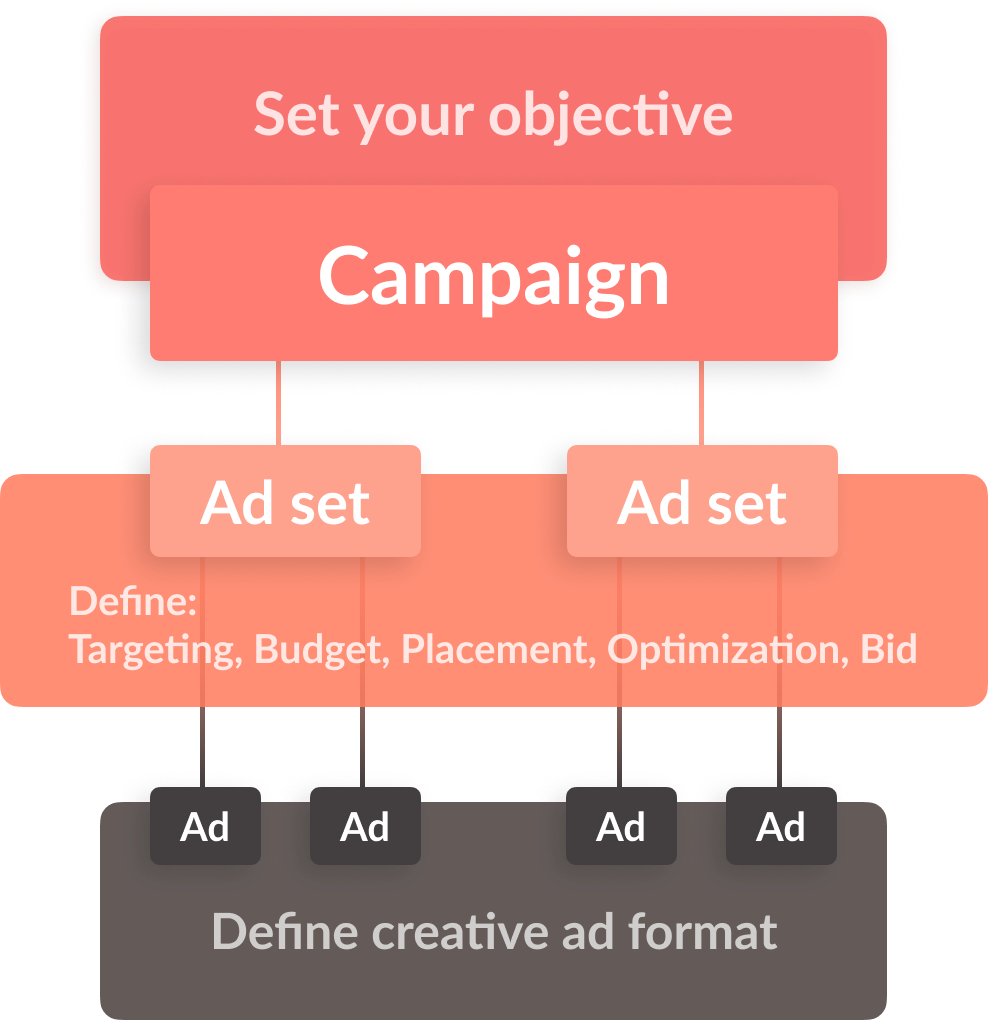
Image Source: Revealbot
Facebook offers 11 different objectives from 3 different categories.
Category 1: Awareness
- Brand awareness: Increase brand awareness by pushing your ad to the relevant audience.
- Reach: Expose your brand to the maximum people.
Category 2: Consideration
- Traffic: Drive maximum people to selected CTA such as website, catalogue, Facebook Messenger, etc.
- Engagement: Generates maximum likes, comments and events response on the ad.
- App Install: Encourage people to install your app.
- Video Views: Get maximum views on the video ad.
- Lead Generation: Get more audience in sales funnels by encouraging them to provide an email address, filling demo form, etc.
- Messages: Get maximum messages on Facebook Messenger, Instagram or Whatsapp.
Category 3: Conversion
- Conversions: Get the desired action on the CTA, such as checkout on your website or app.
- Catalogue Sales: Show your products with Facebook ads that the ad viewer would consider buying.
- Store Traffic: Increase the footfall in your brick-and-mortar stores by targeting nearby audience.
Coming back to creating the Facebook ad.
Start with selecting the “Create New Campaing” option. If you have already run an ad before then, you can also select a previous campaign.

After selecting the campaing, then comes the turn of selecting the Facebook marketing objective.
You can only choose one objective from eleven options.
Let’s suppose I have created a brand new page for my ecommerce website of paintball equipment. So I need to create a big community for my brand.
Therefore, I am selecting “Engagement → Page Likes” option as an objective for my new campaign.

You can also see the A/B test and campaign budget optimization options. These options help to optimize your campaign when you are running different ad sets.
As a beginner, you’d better turn these option off for now.
To complete the campaing creation process, just click “set up ad account” and move to the next step.
Step # 5 – Setup Ad Account
Setting up an ad account is just providing information about the country, currency and time zone. Your advertisement billing and data reports will be generated based on the currency selected here.

Facebook usually setup the default setting based on your location and business that you provide in the business manager. Nonetheless, you can change it as per your preference.
Step # 6 – Create Target Audience
Ad sets are one of the most crucial aspects of advertising on Facebook. In this step, you need to define the target audience that you think is the best for your business.
First, you need to select the name of the ad set.
As I said before, I want to generate likes for my Facebook pages, so I set the name as ‘Facebook likes.’
After that, you need to select the Facebook page on which you want to generate likes.
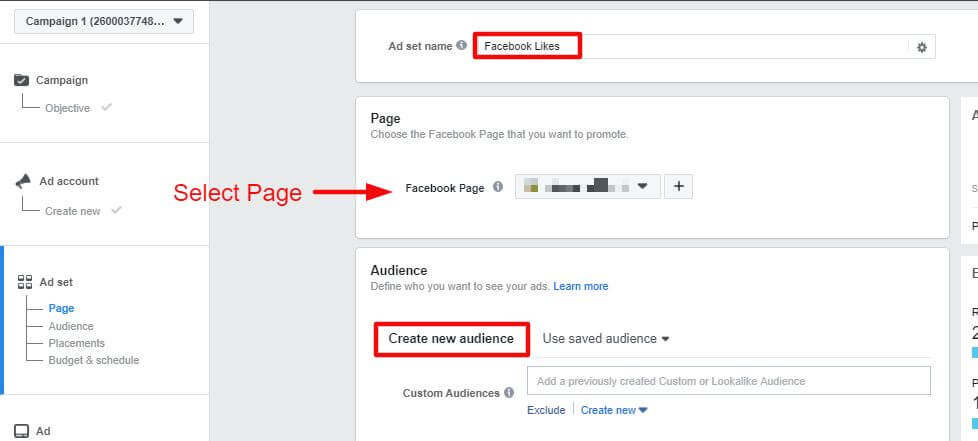
Create a new audience by selecting location, age, and gender

Detailed Targeting
Detailed targeting helps to provide you with a more refined audience based on the interests, behaviour and demographics.
I created a page for “paintball equipment”, so in the interest section, I selected ‘paintball equipment’ and ‘laser tag’.
And in the behaviour, I select “engaged shoppers” to target those who frequently buy stuff online.

After adding all the information in detailed targeting option, click “save this audience” to move on to the next step.
Watch this tutorial of Facebook Detailed Targeting.
Step # 7 – Select Placement, Budget and Schedule
After finalizing the audience, scroll down and select the placement of your ad to decide where your ad should appear.
Facebook offers two options to select placement:
Automatic: Facebook selects the placement and shows the ads across different places where it is more likely to perform well.
Manual: The advertiser’s select location where they want to show their ads such as Facebook feed, Instagram stories etc.
The easiest way to place the ad is to select automatic placement to let Facebook take care of everything. However, I recommend going for the manual option to keep the control in your hand.
The Placement options
Device: Mobile and desktop
Platforms: Facebook, Instagram, Messenger and Audience Network.
Feeds: Facebook News Feed, Instagram feed, Facebook Marketplace, Facebook video feeds, Facebook right column, Instagram Explore and Messenger inbox.
Stories: Facebook stories, Instagram stories and Messenger stories.
In-stream: Facebook in-stream video ad.
Message: Send sponsored messages post to the people already connected with your business.

Since I selected select my objective to gain Facebook likes, so I only get to place my ad on Facebook feed.
Now select the budget and schedule.
Budget totally depends on how much money you want to spend on your campaing. You can set the daily or lifetime budget that you want to spend, also the start and the end date of the ad.
Moreover, you can add a cost control option where you can give an average cost in which you want to get maximum results.

Next, click “Continue” to finalize the budget and schedule.
Step # 8 – Create an Ad and Publish
You need to create a Facebook ad by adding a video or image. You can add multiple photos and videos to create a carousel and catalogue ad.

Then, ad the primary text heading that encourage the people to take the desired action that you have set in the objective.
Here is my ad copy.

As you can see, Like button is being displayed as CTA. So, it becomes easy for people to like my page instantly when they see this ad.
After that, you will see the option to set tracking. For that, you need to get Facebook pixel and add in your website.
This tracking function are very prolific when you set the “conversion” objective.
However, to generate engagement on Facebook, you do not need to set any tracking.

For now, just avoid tracking option and click “Confirm” to live your ad.
Next, you need to add your Master or VISA card information to live your ad.
If you want to learn about the tracking and Facebook pixel, do check out this guide.
OR
Watch this tutorial:
Tips to Create the Best Facebook Advertisements
1. Narrow Down and Define Your Audience
The primary purpose of Facebook advertising is to get the most potential audience that are most likely to become our customers.
If you want to generate sales in your first ad campaign, then you need to focus on detailed targeting.
In the business manager section, go to detailed and breaks down the interest section into two to three portions.
For example, I am selling infants clothes with animals printing. So, here is what my detailed targeting should look like.

My audience is new parents who are engaged in online shoppers and are interested in pets.
To learn more about Facebook Detailed Targeting, check out this guide.
2. Use Facebook Audience Insights
Audience Insights is the most underrated advertisement tool for Facebook advertising. This tool can help you understand your core audience in the very first ad campaign.
You just need to add interest of your target audience and get the complete report of your potential audience.
Let’s say you want to sell t-shirts and your target marketing “Sewing” and that’s how you can find the most about your core audience in just one view.
Go to Facebook audience insights and write any related to sewing niche. Like here, I wrote “Sewing Machine” in the interest section.
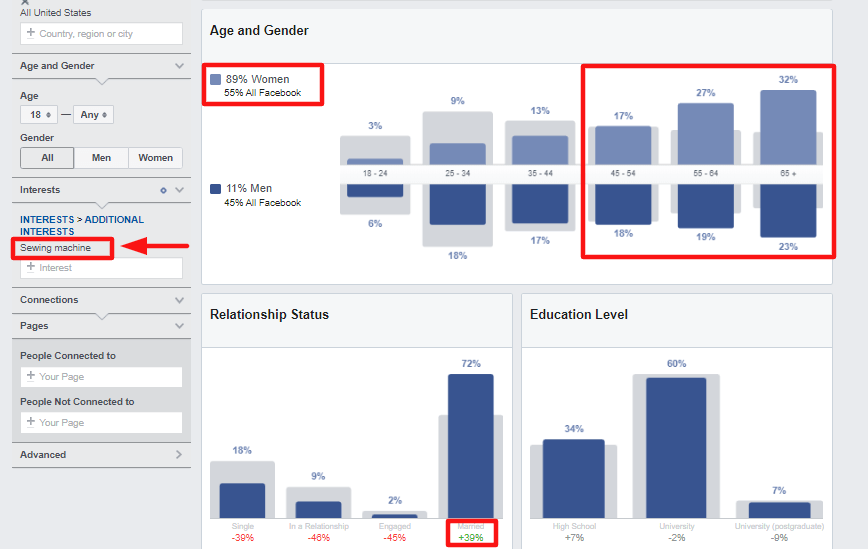
In just a matter of seconds, I get a complete overview of my target audience.
Check out this guide to find 11 crazy hacks of using Facebook Audience Insights to generate sales in 60 minutes.
3. Add Facebook Pixel
Facebook pixel is code that you need to add in your website to track your visitor’s behaviours on your website.
It helps Facebook to track your website’s visitors and gather essential information about visitor’s behaviour on the website, including the visits to specific pages and actions performed on websites. It would surely help you to specify your target audience for your next ad campaign.
Learn how to create Facebook Pixel and insert in your website check out this guide.
4. Merge Custom & Lookalike Audience
Once you run the first Facebook ads, the audience will be saved for future targeting. This audience is your custom audience; it includes all the audience who have interacted with your ad, such as click on your CTA or like your Facebook.
To get more audience that has similar attributes as your custom audience, that’s where you create a lookalike audience.
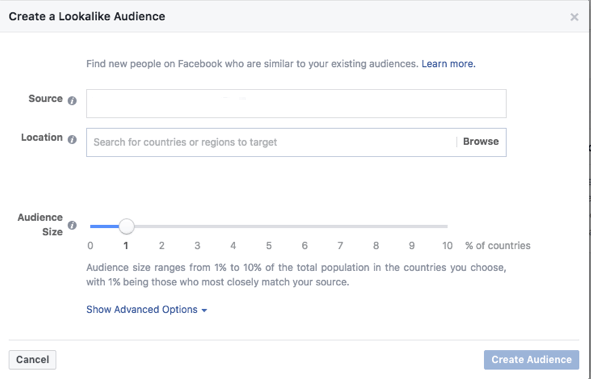
You can set the scale from 1-10 to create a lookalike audience, 1 being the closest match. To get more generic audience increase the scale as per your preference.
Wrapping Up:
I hope you are ready to run your first Facebook ad with confident. You just need to follow these steps to start experimenting with your first Facebook ad, you may find it hard to get the desired result in the first attempt, but surely you will get some valuable data for your business and in-depth information about your target audience.
If you have any queries feel free to ask them in the comment section, also, join our 5000+ community of ecommerce entrepreneur to get valuable insight.
