Prioritize Your Feed with Instagram Notifications
- May-24-2018
- Dilawar Hussain
- 0 comments
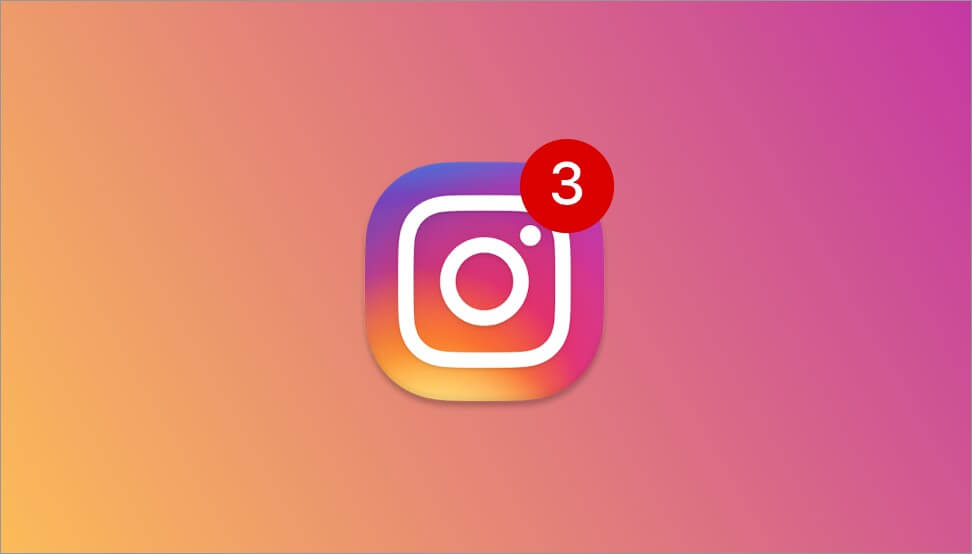
It is old news now that Instagram has made a few substantial changes to its algorithm to optimize the timeline of its users. The website has now swapped the chronological timeline for a feed that is based on the users’ past engagements and interests.
While on the surface, this seems as a good strategy to filter out irrelevant posts from the users’ timeline, there is absolutely no guarantee that the new and optimized feed will fully align with the actual preferences of the user. This is where Instagram Notifications come into play.
For businesses, especially Shopify users, Instagram is an integral platform for promotion and branding. It offers entrepreneurs to add up to 5 different accounts on its app. This allows storeowners to manage different profiles.
But with multiple accounts, there will come a problem of managing notifications. However, don’t fret as our guide will help you customize notifications and make your lift easier.
How do Instagram Notifications Work?
With Instagram notifications, you are notified each time your favorite Instagrammer posts an image or a video. This allows you to keep up with your preferred brand, celebrity or influencer despite how the algorithm designs your individual timeline.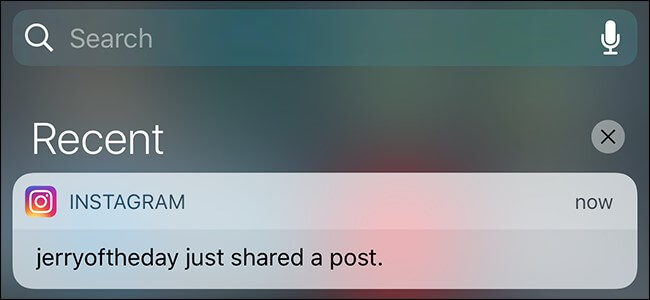
The notification acts as a text message – meaning that once you have chosen an account to be notified of, you will get a popup banner on your screen that will inform you of their activity. This way you can gain some sort of control over your feed.
Turning the Notification On & Off is Extremely Easy
In simple words, managing Instagram notifications is pretty much child’s play. A few simple steps to receive push notifications from an Instagram account are as following:
- Open the profile page of an account that you are following
- In the top right of the screen, click the triple dot button
- Click Turn on the Post Notifications

That’s it. There are no complications or intricacies for you to fret over.
In case you want to turn off the notification of a particular profile, you have to follow the above steps again, but instead this time you will need to tap Turn off the Post Notifications at the end.
Turning on the Post Notification of Multiple Accounts – Is it Possible?
The short answer is yes. You can turn on Instagram notifications for more than one account, but as of yet, there is no additional feature on Instagram to speed up this process. Simply put, you have to visit each of your favorite profiles and turn on their notifications individually.
It is also important to know that Instagram gives you push notifications itself from some of the accounts you follow if they post something after a long while, these are given regardless of whether of have turned on the notifications of that particular account.
Instagram Notifications for Posts, Likes and Tags
If you are familiar with Instagram, you already know that you immediately receive a notification when you are tagged in a post or when your own post receives likes from others. But there is more to Instagram’s notification policy, much of which is based on the user’s privacy preferences.
For instance, if a user makes the images public, the individual tagged in the photo will receive a notification. In case the photo is private, the person tagged in the photo will only receive a notification if they are following the account posting the images.
Do Instagram Notifications Setup Differ for Android & iOS
Both iOS and Android allow notifications from Instagram, but the methods in which they can be enabled in both systems differ to an extent.
To enable notifications on IOS – follow these simple steps:
- Go to Setting
- Proceed to Notification
- Select Instagram
- Click “Allow Notifications”

For enabling Instagram notifications on Android:
- Go to Setting
- Click “Apps”
- Tap “Instagram”
- Choose the option of allowing notifications
Related Article:
How to Find Reliable Instagram Influencers
Instagram Influencers for Nursing Niche
Instagram Influencers for Agriculture Niche
Conclusion
This brings us to an end. We hope that our guide about Instagram notifications will help. Sometimes, these notifications can be irritating.
With the steps illustrated in this guide, you can switch off notifications from selected pages. Likewise, you can filter the notifications that you want to receive.
If you have any queries regarding Instagram notifications, drop us a comment below.
Don’t forget to subscribe to our newsletter.
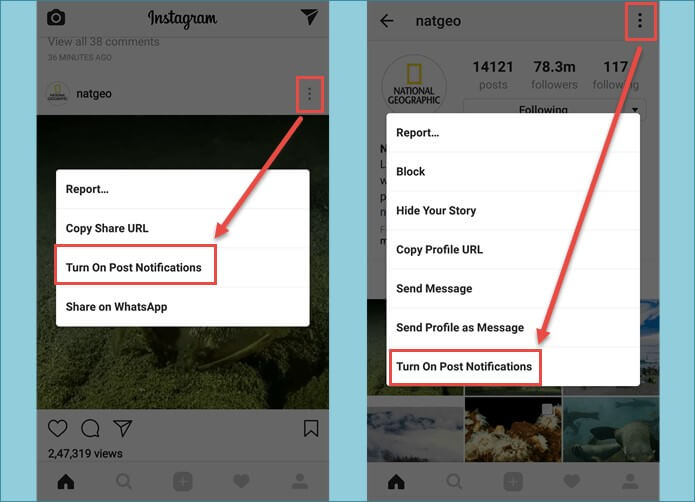
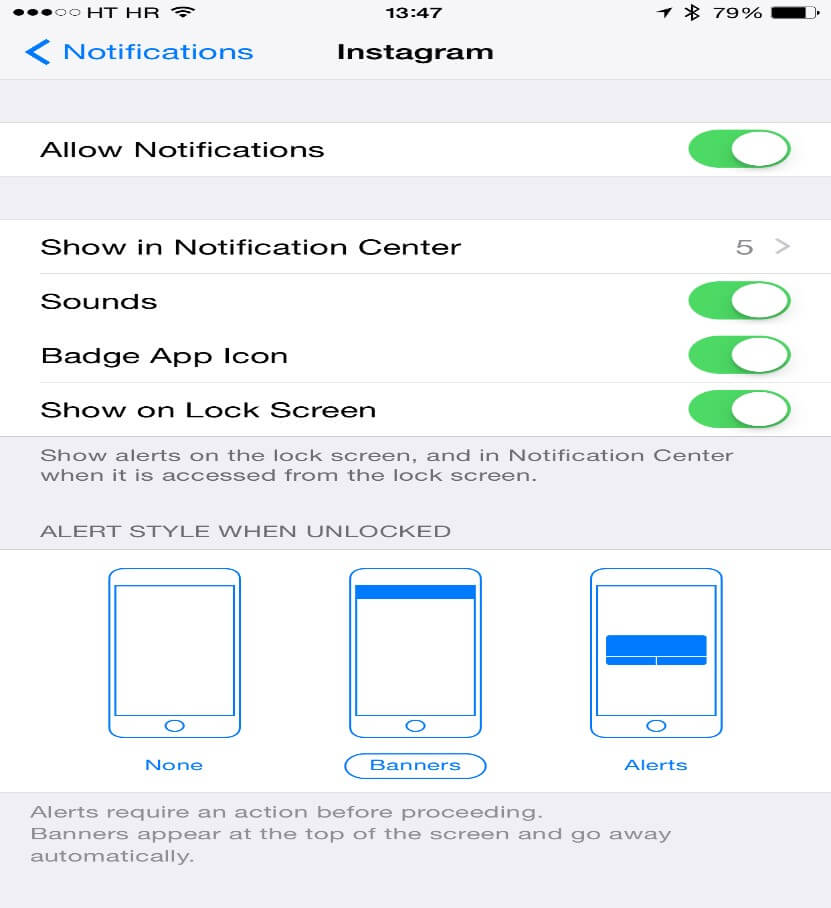

 How to Find Reliable Instagram Influencers for your Business in 3 Steps
How to Find Reliable Instagram Influencers for your Business in 3 Steps  421 Best Fitness Hashtags You Should Be Using on Instagram
421 Best Fitness Hashtags You Should Be Using on Instagram  How to Create an Instagram Business Profile to Expand Your Business
How to Create an Instagram Business Profile to Expand Your Business  Instagram vs Facebook Ads: Which are Valuable for E-Commerce
Instagram vs Facebook Ads: Which are Valuable for E-Commerce